1. Basic I/O, Statements, Expressions, Variables, and Types¶
1.1. Getting set up to program¶
Computers consist of hardware and software. Hardware is the physical stuff you can hold in your hands, like memory, disks, keyboards, etc. Software tells the hardware what to do. The hardware stores the software and “runs” it. In this book, we’re going to learn how to create software. Creating software is called programming or coding. When coding, we give the computer instructions for it to do, and then we tell the computer to “run” or “execute” our code.
Typically, hardware consists of a bunch of electrical circuits. Instructions for controlling the circuits are called machine code (which is basically a bunch of 1’s and 0’s that tell the computer which electrical circuits to turn on and off… beep beep boop boop). However, we will not need to learn machine code or worry about electrical circuits. We will write code that looks something more like normal human language, and then we will use another software program called a compiler or an interpreter to translate our nice, readable code into machine code that will control the hardware. Nice, eh?
The code we write will be written in a high-level programming language named Python. Although programming languages might look technical, they are more human reader-friendly than the hardware’s machine code language. Figure 1.1 shows the relationship between Python language code, the interpreter, and the hardware.
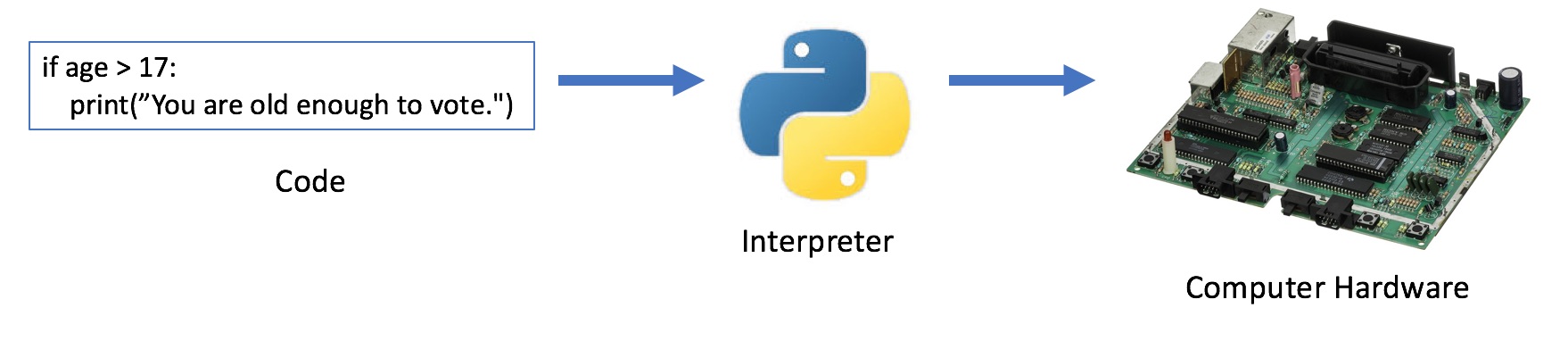
Fig. 1.1 Code translated by an interpreter to hardware¶
To get started programming in Python, we will need to install two software programs on our computer. One program will help us write code for the computer to execute. The second program will run our code so that we can see what it does. The first program is named Thonny. The second program is simply known as the Python interpreter. Fortunately, we don’t need to download these two programs separately. When we download and install Thonny, Thonny contains the Python interpreter as well for free!
Let’s install Thonny, and by extension, the Python interpreter.
Open your favorite Web browser, again (mine is Google Chrome).
In your Web browser, go to the Web address http://thonny.org/.
The Thonny Web page will appear. In the upper-right hand you will see options to download Thonny for your computer. If you have a Windows computer, choose Windows. If you have Mac, choose Mac. If you have Linux, choose Linux.
Find the file that you’ve downloaded and double-click on it to run it.
An installer program will be displayed. Follow the steps in the installer to finish installing Thonny. If you are unsure of what to do at a particular step, accept the default information in that step.
Now, find the Thonny program on your computer and run it. The main Thonny window is shown in Figure 1.2.
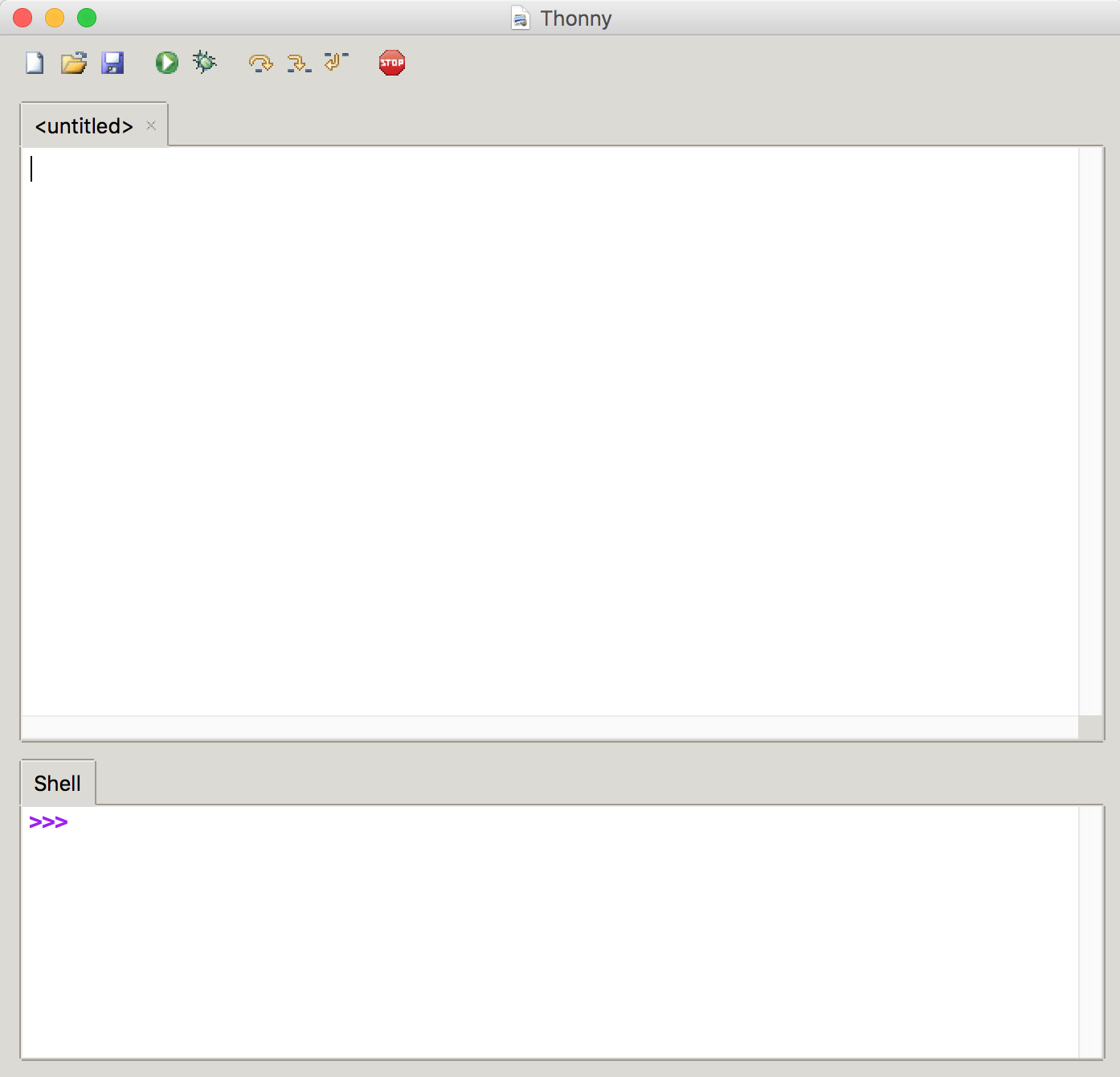
Fig. 1.2 The Thonny window, consisting of the Shell and the output¶
Notice that there are two “parts” to the Thonny window. The top part is where you type Python code. The bottom part is called the Python Shell window. The shell is where you will see the result of your code, which we call the output.
Normally, you’ll be able to write code in code window, save it to a file, and then run it to see the output in the Python Shell window. Additionally, you can type single lines of code into the Python Shell window if you want to experiment a little bit before writing your finished program code. We’ll encourage you to do both types of activities throughout this book.
Notice that the code window in Thonny displays something like “untitled.” Let’s go ahead and start saving any code we type into a file. That way, after we close Thonny we can always come back and work on our code some more later. In Thonny, choose File –> Save As… from the top menu. A dialog window will appear. Choose an appropriate folder location for your new file (and all other Python code files you’ll create in this book), and then let’s name this first file hello.py. Python files always end with the suffix .py. This helps us remember what type of file it is. We call these files Python source code files, or simply Python source files. Click the Save button and return to the Thonny code window.
Okay, let’s learn some Python!
1.2. The print statement¶
You are now ready to start typing statements into the file hello.py. These statements will make up a program. Each statement gives the computer an instruction. A statement might tell the computer to put something on the screen (which is called “printing”), it might prompt the user to type something, or it might tell the computer to remember some information so that we can recall it and use it later in the program, etc.
Any time from here forward that you click the play button in Thonny, Thonny will hand over your statements to the Python interpreter. The Python interpreter will take each statement, one at a time, and change the statement into machine code that the computer can understand (again, 1’s and 0’s… beep beep boop boop). If any of your statements put words or numbers on the screen, those will show up in the Python Shell window.
Let’s try to write a program that makes some text show up in the Shell window. Again, this is called “printing” text to the screen.
So, let’s type the following into your new hello.py file:
print("Hello")
Run your program by pressing the play button.
What do you see? You should see in your Python Shell window the word Hello
on a separate line. If you don’t, ask your friendly neighborhood programmer for
help.
Cool. Why does this work, and can we break it and learn something in the process?
(A word of warning: in this book we will frequently learn concepts more deeply by trying to mess up the code, that is, “break” the code and then learn how to fix it. If we don’t make mistakes and learn how to fix them, we won’t know how to respond when we encounter different types of errors. It’s been said that if you’re afraid of failure, you’ll never succeed. This is especially true in computer programming.)
The print statement allows us to put words and numbers on the
screen in the Python Shell window. You type print and then in
parentheses, you put what you want to appear on-screen. What are those double
quotes doing there? Let’s get rid of them and then run the program to see what
happens. Replace your code with this:
print(Hello)
Notice the double quotes are gone. Run your program using play button again.
Oh no! We’ve broken our computer! Well, not really. The word print means
something to Python–it’s part of the language–but Hello doesn’t mean
anything to Python. The double quotes tell Python to actually print the text
characters “Hello” onto the screen.
Let’s delete the one line we have in our file, and replace it with the following three lines.
print("Hello")
print("How are you?")
print("Goodbye.")
Run your code again and you will see these three lines appear on-screen in order.
What if you change the order of the statements?
print("Hello")
print("Goodbye.")
print("How are you?")
Notice we switched the order of the last two statements. Python will only execute your statements in the order you give them. Consider the following analogy: programs are to computers as recipes are to cooking. The order of the statements matter just like the order of steps in a recipe matter. Imagine what would happen if you jumbled up the steps in a recipe for making a cake. You might end up with a very strange-looking cake!
1.3. The input statement¶
Okay, let’s change our code again. Delete the three lines you have so far and then add one new one:
print("Hello, Steve.")
This code attempts to make our program more personalized, but it makes the bold (and unfortunate) assumption that the user’s name will always be Steve. What if we wanted to ask users what their names are, and then greet the user by name? How many statements would we need? We would need two: 1.) to ask for the name, and 2.) to greet the person using that name. Here’s a good first attempt.
print("What is your name? ")
print("Hello, name.")
What do you see? The code does ask for the user’s name (that’s good), but it does not give the user the ability to type anything in (that’s bad).
Let’s introduce a new type of statement called input. All programs take
input from the user (possibly from the keyboard, a mouse, or something else)
and produce output (usually information is printed to the screen, but the
information could be placed elsewhere, too, like placed in a file or sent over
the Internet to a Web site or something). The input statement will allow the
user to type something in.
Let’s try this. Change the first print statement to an input statement.
input("What is your name? ")
print("Hello, name.")
Run this code. What happens?
Cool! The user (you) can now type in your name, and then the program waits until you’re done typing and you’ve hit the Enter or Return key on your keyboard. But, then the program fails to address the person (you, again) using that name. Bummer.
We need to make the program remember the person’s name in the first statement so that it can be used later in the second statement.
Let’s change the first statement from this
input("What is your name? ")
to this
firstname = input("What is your name? ")
See the difference? We’ve put firstname = in front of the input command.
Here’s how it works. The input command retrieves the text the user types in
from the keyboard. Then, we must store it somewhere so that we can use it
later in the program. The word firstname is a variable. Variables are kind
of like Post-It notes for the computer to help it remember different numbers and
text that become important to us. Variables store values.
We can choose to name the variable almost whatever we want. There are some
rules for what you can and can’t name a variable. Variables must start with a
letter or an underscore (_). After that, they can include any letters,
numbers, or underscores, but no other symbols. Variables cannot have spaces in
their name. Let me repeat that again. Variables cannot have spaces in their
name. Thus, you can name a variable cool_memes but not cool memes.
You also cannot name a variable one of the reserved words in
Python. Reserved words are like “commands” that mean something to Python,
like if or while. Always name the variable so that you’ll remember
its name. Instead of
firstname = input("What is your name? ")
We could have typed
dudename = input("What is your name? ")
or
awesomename = input("What is your name? ")
or even
awesome_name = input("What is your name? ")
but for now we’ll stick with
firstname = input("What is your name? ")
Now, what about the second line? It’s still
print("Hello, name.")
We need to use the variable firstname to retrieve the value we stored. Change
the print line to this
print("Hello,", firstname)
Run it. Voila! It works!
Now, instead of putting one thing inside the parentheses after the word print,
we’re listing two things, separated by a comma. The first is a text value
"Hello,". The second is the variable that stores the name. Print will print
both of those things, separated by a space.
What if we don’t want spaces between the things we print? We’ll get to that later, too.
Awesome. Try some stuff. Try to break your code. Don’t worry, you can always change your code back. Our code so far should look like the code in Listing 1.1.
1firstname = input("What is your name? ")
2print("Hello,", firstname)
Sometimes in this book we will show code snippets like we had been previously. Other times, if we want to show a series of statements in context, we will use a listing like we did above. The listings will typically have line numbers before each code statement so that we can draw attention to individual statements if we wish.
Let’s learn by breaking things. In Listing 1.1, change the second
line by removing first from the variable name. The code should now read
firstname = input("What is your name? ")
print("Hello,", name)
Run this code. What happens? Why do you think this happens?
Once you create a variable named firstname, it’s called firstname for the
duration of the program. In the first line, we’re creating firstname. Then,
in the second line, we try to use a variable called name, but there is no such
variable called name. Python rightly vomits red text all over the screen.
It would be like if your name was Jorge and I tried to get your attention by yelling “Hey, Betty!” You wouldn’t know I was trying to get your attention.
Let’s try one more thing. Let’s go back to our original code in Listing 1.1.
Change the variable firstname in the second line by capitalizing the first letter. In other words, change firstname to Firstname, like this.
firstname = input("What is your name? ")
print("Hello,", Firstname)
Now run it and see what happens. You get an error, don’t you? Firstname and
firstname are different variables. Python is a case-sensitive language. So
we don’t make mistakes with mixing uppercase and lowercase in Python, we
typically stick to lowercase.
Remember how I said variable names can’t have spaces in them? Let’s try it
anyway. What if we changed firstname to first_name?
first_name = input("What is your name? ")
print("Hello,", first_name)
Run it and watch our program crash and burn. It’s a good things computers don’t have feelings because ours would probably be feeling rather abused right now.
Notice that each time we tried to “break” our code, we ended up with different program errors. Pay attention to what the errors say. At first, the errors look like “tech-ese” but eventually you’ll learn to make sense of them, and it will help you in correcting your programs.
One cool thing about programming is it will give you a keener eye, and you’ll notice details and mistakes a lot better in other avenues of your life. Well, we’ll hope so anyway.
1.4. Assignment statements¶
As it turns out, we now know a lot about Python even though we likely don’t realize it. We know three kinds of statements.
printstatementsinputstatementsassignment statements
An assignment statement is a statement that creates or updates the value of a
variable. Our input statement in the previous example was also an assignment
statement because it created the variable named firstname.
Let’s look at more examples of assignment statements. Consider the following. I live on an acreage, and we have a barn where cats tend to gather. We didn’t have to buy any cats; they just show up. It’s good they are around because they eat mice and we don’t like mice.
Suppose we want to remember the number of cats we have in our barn at any given time, and suppose we currently have six cats. To store this information in a Python variable, we would type the following.
cats = 6
To experiment with what’s happening here, let’s add two more lines so that your code now looks like Listing 1.2.
1cats = 6
2print(cats)
3print("cats")
Can you guess what will happen when you run this code? It is very important to be able to read code line by line to figure out in your mind what will happen. Later on, when you’re programming and something doesn’t work right, you’ll need to look at your code line by line to make sure that it makes logical sense. This code will print
6
cats
There are two print statements in Listing 1.2. Since there are two
print statements, we can reasonably assume there will be two lines that appear
on the screen. The first statement makes a new variable named cats and
assigns it the value 6. The second statement prints the value stored in cats.
The third statement prints the text string “cats” since there are double quotes
around it.
If we hadn’t created the variable cats before printing the value of cats,
Python would have puked red text again saying that it doesn’t know what cats
is.
It’s worth noting that the first statement line cats = 6 does not print
anything to the screen. It’s just an assignment statement. It’s only job is to
define a new variable. It does not print anything. Only print statements
actually print anything on the Python Shell window.
Okay, let’s try to break things again! What happens if we switch the order of
cats and the number 6 in the first line of Listing 1.2, like
this:
6 = cats
Run it. Kablooey! Now we’ve learned a rule about assignment statements. Think
of the = sign as being more like a left arrow (←). When we write
cats = 6, we can think of it like cats ← 6 in that the
value 6 is being assigned to the new variable cats. You cannot change the
order of cats and 6.
See? Computers are picky.
So, on the left-hand side of the equals sign in an assignment statement, we can give the name of a variable. If the variable doesn’t exist, it is created brand new. If the variable does already exist, the value of the variable is updated (or, overwritten – update and overwrite are synonymous). So what can we put on the right-hand side of the equals?
On the right-hand side, we can put any expression that produces a value. Here are some examples of expressions.
62 + 46 * 18 - 212 / 212 – (3 * 2)
The asterisk (*) or star does multiplication. The forward slash (/)
performs division. The double forward slash (//) performs whole number
division by dropping the remainder. For example, 5 // 2 produces the value
2. The percent (%) gives us the remainder. This operation is also known as
the modulus, or simply mod. For example, 5 % 2 produces the value 1.
The +, -, *, /, //, and % are known as operators. Operators take
two expressions (which produce values) and produces a new value. Parentheses
can be used to group expressions much like we do in mathematics. Also as in
mathematics, operators have precedence. Expressions produce a value by
evaluating the expression left-to-right while performing parenthetical
expressions first, then multiplication and division, and finally addition and
subtraction.
Just for the heck of it, we could re-write the assignment statement cats = 6
as:
cats = 12 - (3 * 2)
To recap, the left-hand side (abbreviated LHS) of an assignment statement is the name of a variable. The variable will either be created (that is, defined) if it doesn’t already exist or updated (that is, overwritten) depending on whether the variable existed previously. The right-hand side (abbreviated RHS) is an expression that, when evaluated by Python, produces a value.
With all this in mind, let’s try something. What happens when you change our code so that it looks like Listing 1.3.
1cats = 6
2cats = cats + 1
3print("You have", cats, "cats.")
Remember how assignment statements work. They work in two steps.
We determine the value produced on the RHS.
That value is assigned to the variable on the LHS.
What is the value on the RHS of cats = cats + 1? When we reach this
statement, cats is 6. Thus, cats + 1 is the same as 6 + 1, which is
7. Therefore, the assignment statement cats = cats + 1 is essentially the
same as saying cats = 7.
We can visualize how this assignment statement is evaluated in Figure 1.3.
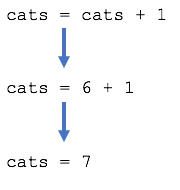
Fig. 1.3 Evaluating an assignment statement¶
Remember, the equals sign performs assignment of the value produced by the RHS
to the variable on the LHS. Therefore, the equals sign is more like a left
arrow that the mathematical equals sign that normally says “the thing on the LHS
and the thing on the RHS have the same value.” The fact that you can type
x = x + 1 in Python looks yucky to mathematicians. Poor, poor mathematicians.
We will try to avoid making fun of mathematicians in this book, but I make
no promises.
We will say more about the relationship between values, expressions, and statements in the next section.
1.5. Values, types, expressions, and statements¶
Let’s modify the code example from the previous section. It is, after all, silly because you start with a fixed number of cats when, in fact, we could start with any number of cats. Let’s ask users for how many cats they have in their barn. Then, our program should calculate the number of cats they’ll have in the barn in a month’s time. For the sake of argument, let’s arbitrarilysuppose the number of cats will increase by 4.
A running program that solves this problem would look like this on the Python Shell window.
How many cats do you have? 10
In a month's time, you will have 14 cats!
The 10 at the end of the first line is typed in by the user, as an example. Can you write this program? Give it a try. You know how to write code to get input from the user. You know how to produce output. You know how to create variables and perform calculations using expressions. Try to write this program.
(One attempt at a solution follows, but try to shield your eyes and don’t look at it right away. You won’t learn very well if you don’t try and fail every now and then.)
Listing 1.4 shows an attempt that you might have made.
1cats = input("How many cats do you have? ")
2cats = cats + 4
3print("In a month's time, you will have", cats, "cats.")
This seems reasonable and logical, but it doesn’t work! Rather, you end up with an error. Let’s take a very close look at the error. It’s very important to understand how to read error messages. If you know how, they often tell you exactly what’s wrong.
Traceback (most recent call last):
File "/Users/shep/cs1/code/cats.py", line 2, in <module>
cats = cats + 4
TypeError: Can't convert 'int' object to str implicitly
The error states that the problem is on line 2 of your code. That’s helpful, but keep in mind line 2 is only where the error was detected. It’s possible that what caused the error occurred earlier in the code than line 2.
Note what the error message says: “Can’t convert ‘int’ object to str implicitly.” What does this mean? In order to understand what it means, we need to revisit some of the concepts we touched on in Section 1.4.
A statement can consist of one or more expressions. An expression is a piece of code that produces a value. Every value has a type. Consider the following example:
carrots = (7 + 3) * 2
This is one assignment statement whose right-hand side (RHS) consists of two expressions. The first expression is:
7 + 3
7 and 3 are values known as integers, which is just a fancy word for
“whole number.” In Python, an integer is called an int, for short. 7 is a
value and its type is int. 3 is value and its type is int. Since
7 is an int and 3 is an int, adding them together gives us the
value 10, which is also an int. Thus, the following table describes
what we know about this expression.
Expression |
Value |
Type |
|---|---|---|
|
|
|
Remember, an expression is a piece of code that produces a value. Every value has a type.
Say it again: an expression produces a value, and every value has a type.
Say it again with me (yes, again, … ugh): an expression produces a value, and every value has a type.
If you’re not sure what the type of an expression is, you can find out by typing
the expression into the Python Shell. If I entered 7 + 3, the Python Shell
would output 10. If I entered type(7 + 3), the Python Shell would output
"<class 'int'>". Try out the type command to see what different expressions and
different values have as their type. Try type(7), type(7.52), and
type("Hello").
The next expression for us to consider in our current example is (7 + 3) * 2.
We can see from this expression that expressions can consist of other
expressions. We already know that 7 + 3 is an expression whose value is 10
and whose type is int. Thus, we can determine the following about this
expression.
Expression |
Value |
Type |
|---|---|---|
|
|
|
From this, we can determine that the variable carrots will have as its value
20 and its type will be int.
There is another number type named float. Floats are used to represent
numbers that have a fractional part. The value 5.2 is an example of a float.
Float values can be expressed in scientific notation as well. The value 3e2
is equivalent to \(3 \times 10^2\) which is 300, for example. The value
after the e is the power of ten to which we multiply the first number.
Any time we type a specific value like 5 or 5.25 in a program, we call that
value a literal. That is, 5.25 is a float literal because it is “literally”
the value 5.25. It’s important to have the word “literal” in your programmer
vocabulary.
Now let us consider a different example, shown in Listing 1.5.
1firstname = "Kanye"
2lastname = "West"
3fullname = firstname + " " + lastname
These three statements all involve text values. Text values have a special type
called string. In Python, a string is called a str for short. If, in the
Python Shell, I were to enter type("Kanye"), I would see the output <class
'str'>. If I entered the first statement firstname = "Kanye" and then
afterwards entered type(firstname), I would see the output <class 'str'>.
There are four expressions in these three statements. They are shown in the following table.
Expression |
Value |
Type |
|---|---|---|
|
|
|
|
|
|
|
|
|
|
|
|
Some operators can work on strings, too. When we use the plus (+) on two string values, it “smashes” the two strings together to form a new string. Here, we are taking the first name and putting a space on the end of it. Then, we are appending the last name onto that new string that consists of the first name and trailing space. There is a geeky name for “smashing” two strings together to make a new string, and that name is concatenation. We would say that the plus (+) concatenates two strings.
Remember, an expression is a piece of code that produces a value. Every value has a type. Every variable has a value and a type.
When we write a string literal, we always put quotes around it. The quotes are
not part of the string value, however. In other words, if I write "abc", I
know "abc" is a string literal, and I know the quotes are not a part of the
string’s value. Also, we can use either double quotes (") or single quotes
(') as long as they match one another. That is, we can write "cheese" or
'cheese' but not 'cheese".
Types and values are tremendously important in Python, and this is illustrated by our problematic code from earlier in this section. Recall Listing 1.4, which is shown again below:
1cats = input("How many cats do you have? ")
2cats = cats + 4
3print("In a month's time, you will have", cats, "cats.")
When we ran this code, we got an error on line 2 that told us
“Can’t convert ‘int’ object to str implicitly.” When line 2
tries to do the plus operation, it gets confused because 4 is an int and it
thinks that cats is a str rather than an int. Think about it. Can you
guess why? Look back at line 2. Look back at line 1.
The input command in line 1 retrieves characters entered from the keyboard.
These characters could be letters, symbols, and/or numbers. Since the value
placed into cats by input could be any of these things, the type of the
value input gives us is str. Suppose the user typed a 5 at the prompt
“How many cats do you have?” The initial value of the variable cats will be the
str value "5" rather than the int value 5.
It doesn’t make sense to Python to add a string and an integer. After all, what
is reasonable to assume about the type and value of an expression like "Hello" +
32? In the above example, we need to convert cats from a string to an
integer so that we can treat cats as an integer. Let us add a new line of
code after the input statement in Listing 1.6 at line 2.
1cats = input("How many cats do you have? ")
2cats = int(cats)
3cats = cats + 4
4print("In a month's time, you will have", cats, "cats.")
The int command converts the string value stored in cats to an integer, and
then it overwrites the value of cats to this new int value. Converting a
value from one type to another is called casting.
When we write code, it is bound to have errors we need to correct. Sometimes, those errors make the program crash and we see an actual error message in red text on the screen. Other times, however, we don’t get a nice error message. Instead, the program appears to behave erroneously. Erroneous code is called a bug, and it is up to us to “debug” the program.
At some point in this book’s sure-to-be-glorious future, we’ll have a nice detour in this box about the origin of the term “debug.” It’s an amusing historical tale. For now, read this: http://www.wired.com/2013/12/googles-doodle-honors-grace-hopper-and-entomology/.
Let’s practice detecting and fixing bugs. We’ll again use
Listing 1.4 as our starting point, only this time instead
of adding 4 to the number of cats, we will double the number of cats by
multiplying by 2. After all, when it comes to feral barn cats, this is a more
accurate representation of what happens to cat populations. Consider our new
Listing 1.7.
1cats = input("How many cats do you have? ")
2cats = cats * 2
3print("In a month's time, you will have", cats, "cats.")
Note that we forgot to cast cats to be an int. We might expect this
program to have a TypeError since it doesn’t make sense to multiply a string
and an integer. In fact, this is not what happens. Type 3 for the number of
cats. What happens?
33 cats?! Good grief! As it turns out, Python allows string values to be
repeated using the asterisk/star (*) operator. Instead of performing 3 * 2,
the expression we’ve inadvertently performed is "3" * 2, which is the same as
"3" + "3", which is the same as "33". If we properly cast cats to an
int before multiplying, we get the proper result and we have “debugged” the
program.
It is important to understand what operators are available to us. Tables 1.4 and 1.5 provide more comprehensive lists of these operators and their function.
Operator |
Usage |
|---|---|
|
Addition |
|
Subtraction |
|
Multiplication |
|
Division |
|
Integer-only division; example: |
|
Modulus or “mod”, which returns the remainder from division; example: |
|
Exponentiation, which returns the result of raising a number to a power; example: |
Operator |
Usage |
|---|---|
|
Concatenation; example: |
|
Repetition: example: |
|
Formatting. The string format operator allows us to insert one string value into the middle of another string, which is known as the format string. The format string can contain any number of format specifiers, which are placeholders for the values to be inserted. See Table 1.6 for a list of format specifier examples.
|
Specifier |
Description |
|---|---|
|
the value to be inserted is an integer |
|
the value is aligned to the right across a 5-character column |
|
the value is aligned to the left across a 5-character column |
|
the value to be inserted is a float |
|
the value to be inserted is a float aligned to the right across a 10-character column, and we should use two decimal places after the decimal point only |
|
the value to be inserted is a string |
|
the value is aligned to the right across a 10-character column |
|
the value is aligned to the left across a 10-character column |
|
the value to be inserted is a single character |
1.6. Calling functions¶
In the Assignment statements section, we identified the three types of statements that we knew at that point.
printstatementsinputstatementsassignment statements
We have since learned about other statements. For example, we can use type to
determine the type of an expression or int to cast a str to an int. We
have also been using the word command to refer to words like print, input,
and type that seem to have important meaning to Python. In fact, these
commands are actually called functions. It’s important to learn to speak like
a programmer when you are writing code, so we will call them functions from here
forward.
You’ll note that in this book, we try to steer clear of technical terms until we reach an appropriate time to introduce them. This seems to be a better approach than throwing every possible technical term at you right away and then expect you to memorize them without any context whatsoever.
So, let’s practice speaking like programmers.
Instead of… |
Programmers would say… |
|---|---|
use a function |
call a function |
function produces a value |
function returns a value |
Consider the following code.
answer = input("Do you wish to continue (y/n)? ")
Programmers would say they are calling the input function, and the input function will return a string value.
All functions return a value, even something like print. Just for fun
(wheee!), type the following into the Python Shell window.
var = print("Hello.")
Now, type var in the Shell window and press ENTER. Hmm, normally when we type
the name of a variable or we type an expression into the Python Shell window, it
tells us its value. We get nothing. Type the expression type(var) into the
Shell. Aha! The variable var has a special type called NoneType. Every
function call is an expression that returns some value, even if at least that
value belongs to NoneType.
Okay, it makes sense to have int, float, and str because it’s easy to
think of whole and fractional numbers and text values, but why does NoneType
exist? We’re really not ready for the answer yet, but rest assured we’ll cover
it eventually. The short answer is that seasoned Python programmers can use
NoneType to make their code really easy to read in some circumstances. Stay
tuned.
We can now simplify the list of statements we know about to these.
function call statements
assignment statements
From now on, we will refer to things like print, input, and type as
functions rather than as commands. Note that assignment statements can have
function calls in them, like
name = input("What is your name? ")
This statement is an assignment statement, and the RHS is a function call.
The expressions that are placed between the parentheses after the function’s name are called arguments. Some functions take no arguments, some functions take one argument, and some other functions can take several arguments. Arguments are separated with commas. Arguments tell the function how to do its job. The code in Listing 1.8 shows different examples of how to call functions with differing numbers of arguments.
1age = input("What is your age? ")
2age = int(age)
3age = age + 1
4print("In one year, you will be", age, "years old.")
Lines 1 and 2 demonstrate calling a function with one argument. Line 4 has three arguments. The first is a string value, the second is a string variable, and the third is another string value.
Because functions return values, we can call one function and immediately give
its return value to another function. Look at lines 1 and 2 in
Listing~ref{code:age_inc} again. Since casting can be performed on any
expression, we could do both the input and the int cast on one line, like
this.
age = int(input("What is your age? "))
The input function is called first, and the result returned by input is then given to int, which casts the result from a string to an integer. Students are often puzzled by what appears to be “double right parentheses” at the end of the above statement. Note that the last right parenthesis matches the left parenthesis for int, and the next to last right parenthesis matches the left parenthesis for input. This is shown visually in Figure 1.4.

Fig. 1.4 Use of arrows to showing matching parentheses¶
If the user were to type 18, the code above would be executed and “transformed” through the steps shown in Figure 1.5.
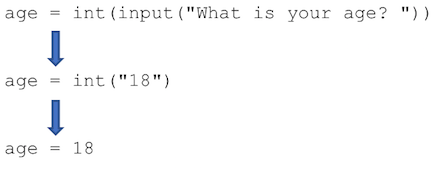
Fig. 1.5 Statement execution¶
Just for fun (again: whee!!), let’s change line 4 of Listing 1.8 and try out the string formatting operator (%). Instead of this,
print("In one year, you will be", age, "years old.")
We could do this:
print("In one year, you will be %d years old." % age)
Here, the value of age gets inserted into the format string in place of the
%d. There is no advantage to one way or the other, per se. There will be
lots of ways to write code, though you should try to write code so that is
readable. If you write code that is easy to read, it will be easier to
change. Some programmers like the second way because it is easy to see the
format of what the output will be, and it can be easier to control where the
spaces go in the output.
There is another way to do string formatting in Python that is newer and is now preferred as of Python 3.5. We will introduce it later in the book. However, we show this method for string formatting since this is an introductory computer science textbook, and this “style” of string formatting is one you’d encounter in other programming languages (e.g., C, Java, etc.).
To review, we started with four lines of code.
age = input("What is your age? ")
age = int(age)
age = age + 1
print("In one year, you will be", age, "years old.")
Then, we “tweaked” the code so that, ultimately, it looked like this.
age = int(input("What is your age? "))
age = age + 1
print("In one year, you will be %d years old." % age)
As you program, you will develop your own coding style. You will want to decide which of the two blocks of code (or a combination of them) looks the most readable to you.
1.7. Handy functions¶
The purpose of this book is to teach novice programmers how to program. The purpose is not to have you learn every single thing about the Python programming language. To that point, this book is not intended to be a desk reference for all things Python. If you want to find information about a particular language feature or a list of available functions, the best way to look is to use a Web search (like Google) or go straight to the Python Documentation online.
That said, there are a number of handy functions that come “pre-packaged” with Python and ready for you to use. We will list a few of them here in the subsections that follow, since we’re highly confident you’ll use them very soon. We’ll introduce more functions throughout the book. Eventually, you’ll learn how to create your own functions. That will happen in Chapter 4. Creating your own functions is pretty cool.
Some functions can be called just by stating their name. For example, we can
use the print function just by typing something like print("Hello"). Other
functions are part of what we call libraries. One example is the math
library. In order to use functions in the math library, we must do two
things. First, we must type the statement import math. Then, math library
functions start with the prefix math. (read aloud as “math-dot”), so when we
call them we must use the math. prefix. Here is an example of using a
function from a library (see Listing 1.9).
1import math
2
3number = float(input("Enter a number: "))
4squared = math.pow(number, 2)
5print("Your number squared is %f." % squared)
In Listing 1.9 line 4, the function named pow is contained
in the library math. Because of this, we must type math.pow for the
function name in order to call it. As you may be able to guess, pow raises a
number to a power. In this case, we are raising whatever number the user types
to the second power, which is called squaring the number.
1.8. Math functions¶
Suppose i is an int variable and f and g are both float variables.
Said another way, type(i) is int, type(f) is float, and type(g) is float.
Some of the functions in Table 1.7 belong to the math
library and some do not. If we want to use these functions, we need to first type the
statement import math. If we don’t write import math, we will get a
NameError that tells us math is not defined.
Here is how to read Table 1.7. If the function is shown as i =
math.ceil(f), that means the function expects us to pass it a float (hence
the f in parentheses), and the function will return an int (hence the i on
the LHS of the equals).
There are many more functions found in math, but these are the ones you’re
most likely to use in the near future. Again, consult the online Python
Documentation) if there’s something specific you’re
looking for that’s not mentioned in this subsection.
Function |
Returns |
|---|---|
|
The integer resulting from rounding Examples:
|
|
The smallest integer \(\geq\) Examples:
|
|
The largest integer \(\leq\) Examples:
|
|
The absolute value of Examples:
|
Let’s consider an example of how we might use some of these functions.
Suppose we want to buy a whole bunch of fidget spinners in bulk and then re-sell them to make a profit. (Yes, this is a terrible idea. The fidget spinner fad is long since dead, but stick with me here. It’s just an example.) If we buy them in bulk, then we can get a good deal because they’ll be cheaper per fidget spinner. Let’s have users enter the number of fidget spinners they want and the number of spinners that come in a case. The program should tell them how many cases they’ll need to buy to get at least that many number of fidget spinners.
To write this program, we’ll need to ask for two inputs: the number of spinners and the number of spinners per case. Then, we’ll need to calculate the number of cases needed and then output that number. Listing 1.10 shows how to do this in Python code.
1spinners = int(input("How many spinners do you need? "))
2spins_per_case = int(input("How many spinners come in a case? "))
3
4cases = math.ceil(spinners / spins_per_case)
5
6print("You need to order %d cases." % cases)
In line 4 of Listing 1.10, we divide spinners by
spins_per_case to get how many cases we’ll need. But this gives us a
fractional number potentially. For example, if we wanted 18 spinners and 12
come in a case, that would be 1.5 cases, but we can’t order one case and then
another half of a case. We actually need 2 cases. This is where math.ceil
comes in. We take the “fractional” number of cases needed and find the
ceiling of it. This makes cases an integer that is greater than or equal to
the number of fractional cases.
1.9. Random functions¶
The library random has functions that help us generate random numbers. This
is useful for writing programs that involve random chance, for example, rolling
dice, flipping coins, etc. There are several useful functions in random, but
the two we’ll focus on right now are random and randint.
Suppose i, start, and end are int variables and f is a
float variable.
Function |
Returns |
|---|---|
|
A float value between |
|
An integer value between |
Listing 1.11 shows an example of how one might use a random
library function.
1import random
2
3print("Rolling a six-sided die......")
4die_roll = random.randint(1, 6)
5print("You rolled a %d." % die_roll)
The code in Listing 1.11 may produce a different die roll every time you run the program.
1.11. Exercises¶
Write a program that creates as its output a face on the screen by arranging different symbols, letters, and/or numbers. Here is an example.
\\///
0 0
v
---
What is the output of the following program?
a = 1
b = a * 2
c = 2 * b + 1
print(a)
print(b)
print(c)
What is the output of the following program?
a = 2
b = a * 2
c = b ** a
a = c % 2
print(a)
print(b)
print(c)
What is the output of the following program?
a = 5
b = a // 2
c = a / 2
a = a % 2
print(a)
print(b)
print(c)
What is the output of the following program if the user enters a
2at the first prompt and a3at the second prompt?
x = input("Enter a whole number: ")
y = input("Enter another whole number: ")
z = x + y
print(z)
(Be careful. Try to type this program into the Python Shell and see what you get.)
Write a program that asks users for two whole numbers. It should then add them and print the result. Here is an example of what the output should look like.
Enter a whole number: 2
Enter another whole number: 3
2 + 3 = 5
What is the output of the following program?
s = "John"
t = "Smith"
r = s + t
print(r)
What is the output of the following program?
s = "John"
t = "Smith"
print("%s, %s" % (t, s))
What is the output of the following program?
s = "John"
t = "Smith"
r = "%s, %s" % (t, s)
print(r)
What is the output of the following program?
s = "John"
t = "Smith"
r = "%s, %s"
print(r % (t, s))
What is the output of the following program? Write down the answer exactly how it would appear on-screen.
print("%s %s" % ("Item", "Price"))
print("%s %f" % ("Soda", 1.75))
print("%s %f" % ("Pizza", 2.00))
print("%s %f" % ("Hot Dog", 1.50))
print("%s %f" % ("Crab Legs", 30.99))
What is the output of the following program? Write down the answer exactly how it would appear on-screen.
print("%-10s %10s" % ("Item", "Price"))
print("%-10s %10.2f" % ("Soda", 1.75))
print("%-10s %10.2f" % ("Pizza", 2.00))
print("%-10s %10.2f" % ("Hot Dog", 1.50))
print("%-10s %10.2f" % ("Crab Legs", 30.99))
What is the output of the following program? Write down the answer exactly how it would appear on-screen.
print("%-10s %10s" % ("Item", "Price"))
fmt = "%-10s %10.2f"
print(fmt % ("Soda", 1.75))
print(fmt % ("Pizza", 2.00))
print(fmt % ("Hot Dog", 1.50))
print(fmt % ("Crab Legs", 30.99))
What is the output of the following program? Write down the answer exactly how it would appear on-screen.
print("%-10s %10s" % ("Item", "Price"))
fmt = "%-10s %10.2f"
print(fmt % ("Soda", 1.75))
print(fmt % ("Pizza", 2.00))
#print(fmt % ("Hot Dog", 1.50))
#print(fmt % ("Crab Legs", 30.99))
print(fmt % ("Pretzel", 1.50))
print(fmt % ("Nachos", 2.25))
Write a program that asks the user for a single character. The program should then greet them in block letters “HI” consisting solely of that character. Here is an example of a running program.
Enter a character: @
@@ @@ @@@@@
@@@@@@ @
@@ @@ @@@@@
Here is another example of a running program if the user were to type a different character.
Enter a character: +
++ ++ +++++
++++++ +
++ ++ +++++
1.10. Comments¶
As we go forward in learning Python, our programs will get longer and more intricate. It may be helpful to annotate our code with short comments to remind us what our code does. Listing 1.12 shows a (somewhat silly) example.
The lines that start with a
#symbol are called comments. Any line that starts with#will be ignored by the Python interpreter. Those lines are only for the programmer to read. Again, this is a somewhat silly example because our code is relatively simple and probably does not require comments.Programmers will also use comments at the beginning of a code file to document what the program does. Here is an example (see Listing 1.13).
Because placing a
#symbol at the start of a line hides the code from Python, another use of comments is to hide old code. Sometimes, we want to save old code without deleting it. This can occur when we’re not sure if new code we’re trying out is going to work, and so we may not want to lose our old code in case we need to go back to it later. Listing~ref{code:comment_out} demonstrates this concept.Python will not execute lines 1 and 2 because they are “commented out.” It will, however, execute line 4.
Another use for comments is to help us program. As human beings, we do not naturally think in code. Even experienced programmers struggle to think purely in terms of programming language code. One good way to program is to write comments first in plain English to help us organize our logic and thoughts, and then we write Python code beneath the comments. For example, we might start with:
Then, we can fill in the details.
Comments end up being very important later on in the book when we start creating our own functions (yes, we get to make our own functions eventually). Practice writing comments when you write your own code.